NEW SITE IN FASTPANEL HOSTING CONTROL
To create a CMS based site in FASTPANEL we should execute the next steps:
Create domain
Step 1: Log in to the control panel as fastpanel user or any other user you created earlier.
Step 2: Click on the button “Create site”

We can choose type project for as site “Create a site manually” or “Create a CMS based site”
Step 3: Click on the button “Create a CMS based site”.
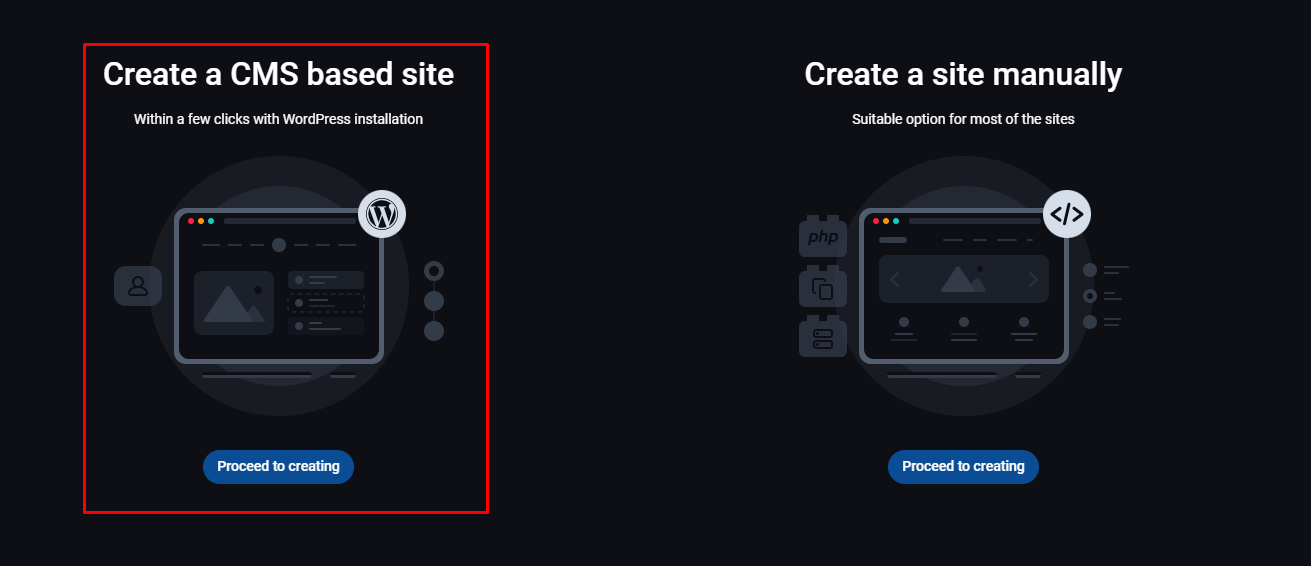
Follow the steps to create site.
Domain blinding:
We need to enter domain name in the text field “Which domain to bind” and specify IP address in the field “To which IP address”.
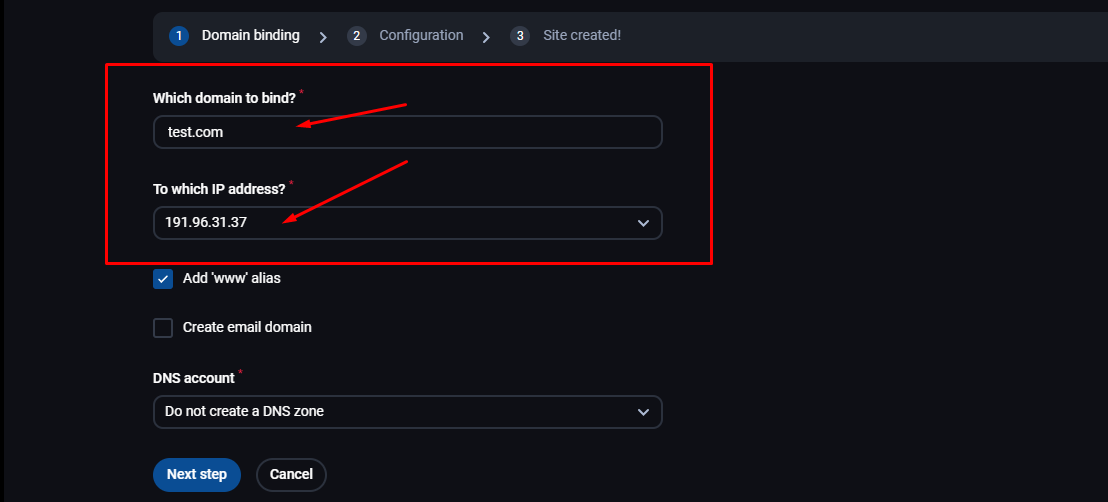
Change configuration according to your preferences:
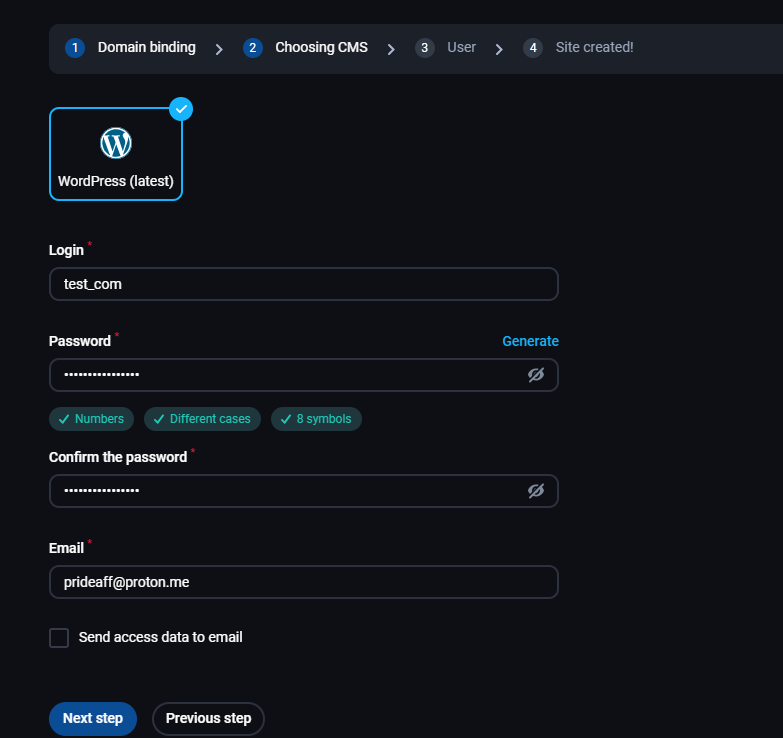
After you have created site, you can make changes in php, databases and other.
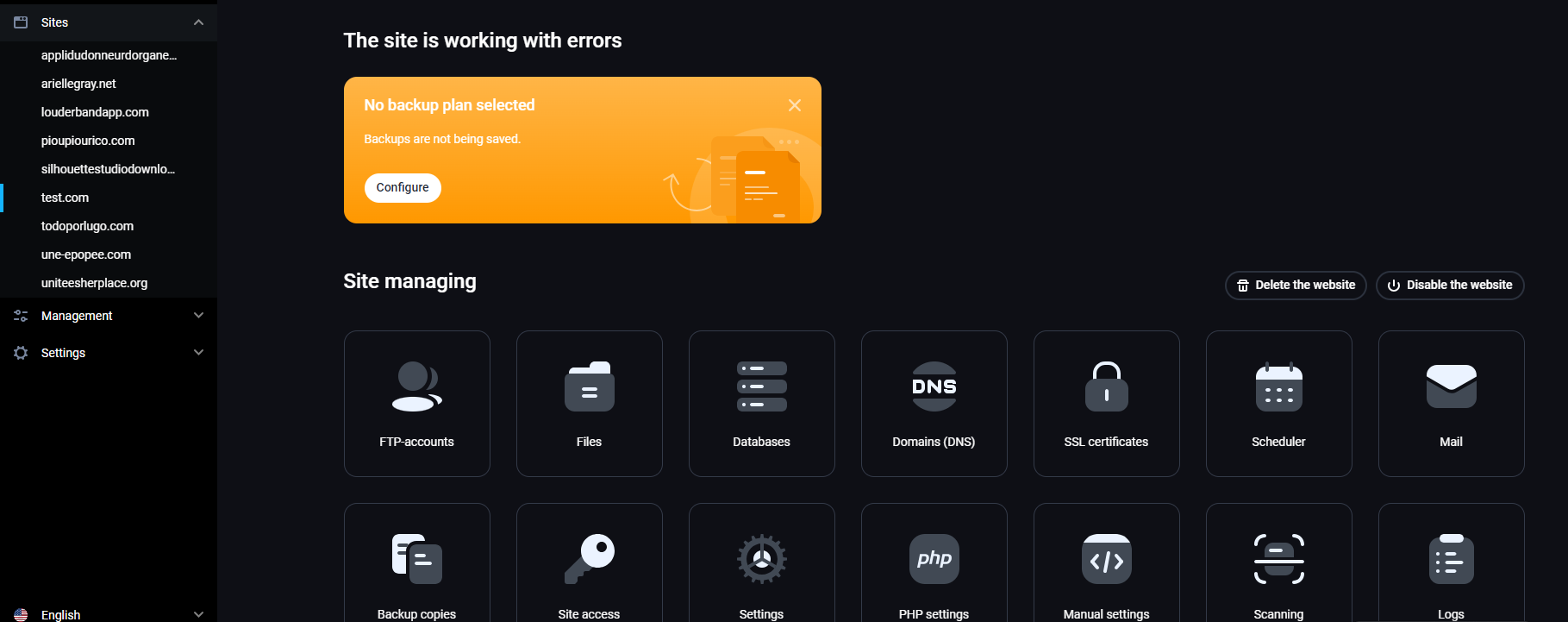
- Select the project we need in the “Sites” tab in the menu on the left. If necessary, change the PHP mode and php version. We recommend to use the latest version of PHP that your CMS and CGI supports.
- Setup your database. You can create database and database user for your site (or choose an existing one), and specify the DB encoding. If the site doesn’t need a database, then we can disable creation database.
Аfter all changes, we need to click “Create site” button.
Backup job:
If you need to configure backup site, go to the “Management” section, and select “Backup copies”.
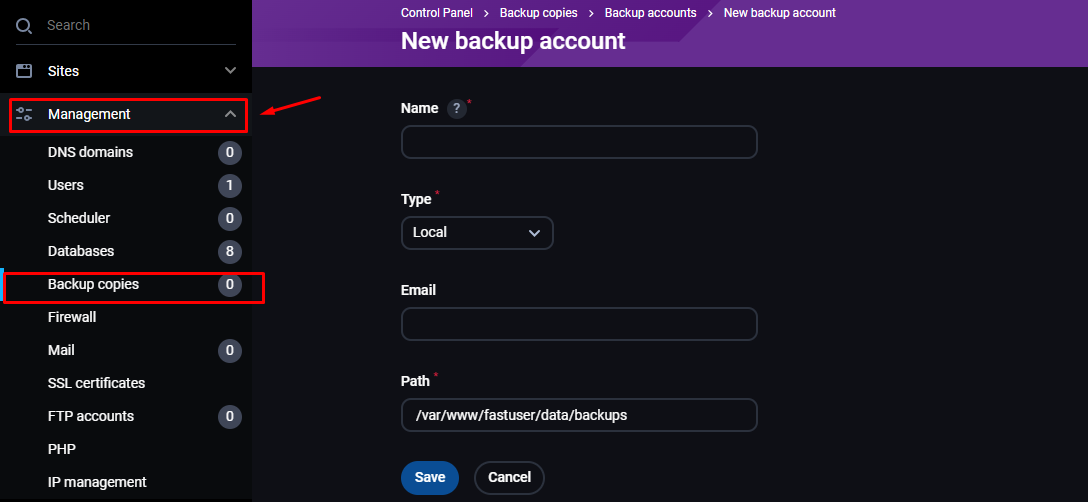
We select the type of backup, in the case of local backups, enter the name, email address and path to the directory on the server for the backup.
If we need to configure FTP backup, we need to change type, enter the IP address of the FTP server in the “Host” field, specify FTP username and password, enter name and email for reports.
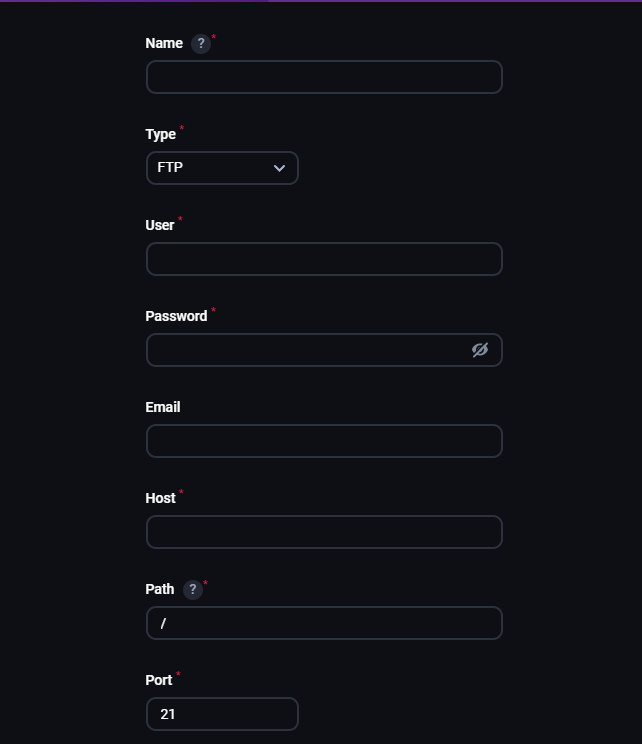
Click the “Save” button.





